Track Movement
Various methods for tracking device position in realtime
Some third-party applications require the ability to track FarmBot’s XYZ position in realtime. An example of this is seen in the Web App, where the browser quickly redraws the screen to display an animation of device movement.
Unfortunately, you cannot track the device position in realtime via Lua or the sequence editor:
- The sequence editor does not have facilities to track position, aside from simple template variables in SEND MESSAGE.
- It is not possible to easily track the position in Lua because the Lua environment does not support concurrent operations. It is possible to read the bot position via read_status() or get_xyz(), but not in realtime. That is to say, you cannot send commands and read the position at the same time.
Thus, if you want to track the position of FarmBot in realtime, you must write software that runs off-device using MQTT, FarmBotPy or FarmBotJS.
Using MQTT
FarmBot uses MQTT to transmit data about its internal state. This data includes position information. It is re-broadcast every time the position changes. The most basic way to read this information is to use an MQTT client like MQTTx or an MQTT library like Paho MQTT.
In this first example, we will attempt to connect to FarmBot directly using an MQTT client. The main advantage of this approach is that it can work in any programming language that supports MQTT. The main disadvantage is that this method is more difficult to set up than FarmBotJS or FarmBotPy.
Step 1: Generate a Token via curl (or Similar)
The FarmBot MQTT requires authentication to read or write to MQTT topics. Before we can access the device, we must create an access token.
Let’s create a token now, using the Curl HTTP library:
curl -H "Content-Type: application/json" \
-X POST \
-d '{"user":{"email":"test123@test.com","password":"password123"}}' \
https://my.farm.bot/api/tokens
this will generate a token that looks something like the example below.
Pay special attention to the mqtt, bot and encoded properties- you will need these to log on to the server!
{
"token": {
"unencoded": {
"aud": "unknown",
"sub": 123,
"iat": 1639316558,
"jti": "123456789",
"iss": "//my.farm.bot:443",
"exp": 1644500558,
// IMPORTANT: This is the URL to the MQTT server:
"mqtt": "clever-octopus.rmq.cloudamqp.com",
// IMPORTANT: This is your username for logging on to
// the MQTT server:
"bot": "device_456",
"vhost": "xiconfum",
"mqtt_ws": "wss://clever-octopus.rmq.cloudamqp.com:443/ws/mqtt"
},
// IMPORTANT: This is your password for the MQTT server.
// The real version will be much longer.
"encoded": "02a87204c263427b994d772a52ab2ba9"
},
"user": {
"id": 123,
"device_id": 456,
"name": "example",
"email": "example@example.com",
"created_at": "2020-06-23T15:31:34.499Z",
"updated_at": "2021-12-10T21:48:01.446Z",
"agreed_to_terms_at": "2020-06-23T15:31:34.381Z",
"inactivity_warning_sent_at": null
}
}
Step 2: Connect to MQTT
Now that we have an access token, we can connect to the MQTT server.
Using the MQTT client or library of your choice, connect to the server:
- Server URL is the URL found in the
mqttproperty of your auth token. It isclever-octopus.rmq.cloudamqp.comin the example above. - The port for non-secure MQTT is 1883. Secure MQTT uses port 8883.
- Your username is the
botproperty of your auth token. This isdevice_456in the example above. - Your password is the
encodedproperty from the auth token. This is02a87204c263427b994d772a52ab2ba9in the example above. Note: If you are using a browser-based MQTT client, you must use themqtt_wsproperty instead ofmqtt.
A screenshot of the MQTT settings as seen in MQTTx are shown below:
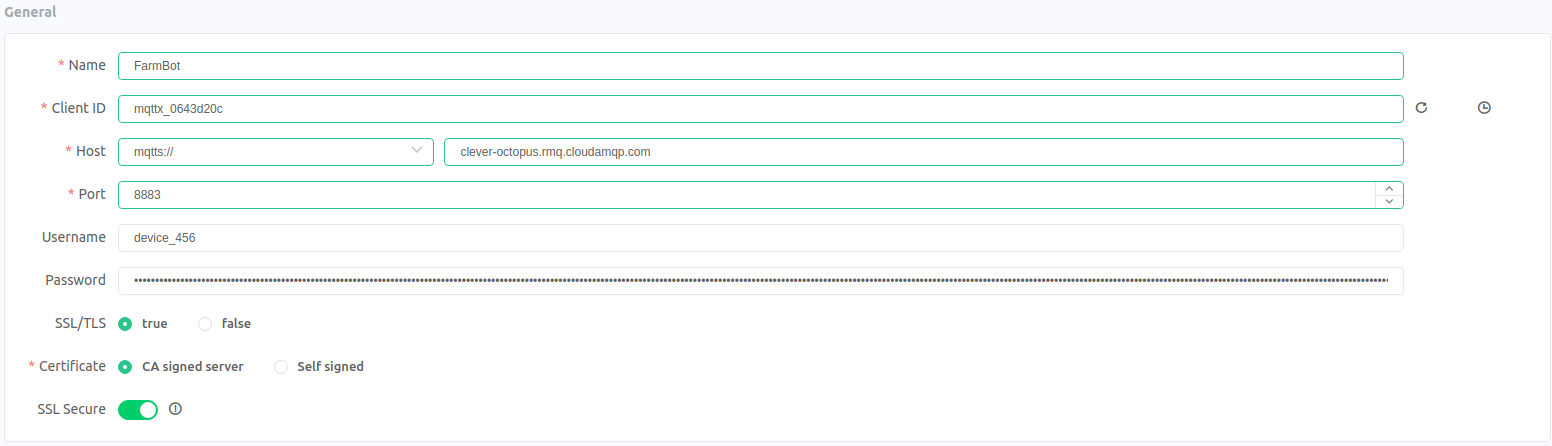
Step 3: Subscribe to the “Status” Topic
FarmBot will send and receive information through a variety of MQTT topics. The topic we care about for this example is the “status” topic, which broadcasts all information about the device in a large JSON object. The topic name depends on your device ID. If your device id was device_456, then you would subscribe to:
bot/device_456/status
Your MQTT client will now receive a new status object every time the bot’s internal state changes.
A few things to keep in mind about device status updates:
- The status object is encoded as JSON.
- The device status can change for a variety of reasons. Device movement is just one reason, though there are many other possible reasons to trigger a status broadcast (such as pin value changes).
- The last status message broadcast is always the most valid.
- The device never broadcasts the reason for the status update. A well written, event-based application does not need to know the reason for a status update. You can track changes by comparing the last status update to the current one.
Step 4: Parse Incoming Data
Now that your MQTT client is connected, you will begin to see status objects. They will look something like this:
The most important property for our usecase is the location_data.position object:
{
"mcu_params": { /* Redacted for clarity */ },
"process_info": { /* Redacted for clarity */ },
"user_env": { /* Redacted for clarity */ },
"jobs": { /* Redacted for clarity */ },
"pins": { /* Redacted for clarity */ },
"configuration": { /* Redacted for clarity */ },
"informational_settings": { "busy": false },
// IMPORTANT: The data below shows the bot's XYZ position.
// a new object will be sent every time the bot
// moves.
"location_data": {
"position": {
"x": 358.0,
"y": 540.8,
"z": 0.0
}
},
}
There are many more useful status properties available, such as informational_settings.busy.
Using FarmBotJS
Dealing with raw MQTT connections is difficult for users who are not familiar with the protocol. We have written a Javascript and Python wrapper library. FarmBotJS is the library that powers the FarmBot Web App. It is extremely stable and mature. FarmBotJS is a great first choice for developers building new projects in 2022 and beyond.
An example written in Javascript is provided below. Please see the official FarmBotJS documentation for more details.
const Farmbot = require("farmbot").Farmbot;
const fb = new Farmbot({ token: "---REDACTED---" });
// IMPORTANT: The `status` object has the same shape as in
// the MQTT version.
// This function is called every time the device
// state changes.
fb.on("status", (status) => {
const pos = status.location_data.position;
console.log(`FarmBot Position: (${pos.x}, ${pos.y}, ${pos.z})`);
});
// IMPORTANT: FBJS will not connect to the MQTT client automatically.
fb.connect();
You should see the following output after running the code above in NodeJS:
FarmBot Position: (358, 540.8, 0)
FarmBot Position: (358, 540.8, 0)
FarmBot Position: (358, 540.8, 0)
Using FarmBotPy
FarmBot, Inc. also provides a Python wrapper library. You can learn more about the Python version on the Python library page.
from farmbot import Farmbot
# TOKEN = ...
fb = Farmbot()
fb.set_token(TOKEN)
fb.set_verbosity(1)
fb.listen_for_status_changes(stop_count=3, diff_only=False, info_path="location_data.position")
You should see the following output after running the code above:
Listening to message broker channel 'status' until 3 messages are received...
Connected to message broker.
Connected to message broker channel 'status'
Now listening to message broker channel 'status'
...
New message location_data.position from bot/device_456/status (2024-09-12 10:00:30)
{
"x": 358,
"y": 540.8,
"z": 0
}
...
New message location_data.position from bot/device_456/status (2024-09-12 10:00:33)
{
"x": 358,
"y": 540.8,
"z": 0
}
...
New message location_data.position from bot/device_456/status (2024-09-12 10:00:39)
{
"x": 358,
"y": 540.8,
"z": 0
}
3 messages received after 10 seconds
Stopped listening to all message broker channels.