Server administration
Administrator reference document
This document outlines a number of tasks and features of the FarmBot Web App that are only available to server administrators such as employees of FarmBot Inc or self-hosted users.
Using the Rails console
Enter the following command to start the Rails console:
heroku run rails console --app=farmbot-staging
Creating support tokens
Server admins can create support tokens to remotely assist users when requested. From the Rails console, run the following command to send a troubleshooting ticket to the feedback webhook URL. Replace the id number with the device id of the user requesting assistance and name with your name.
Device.find_by(id: 000).provide_feedback("created by staff member name")
If your server does not have a feedback webhook URL configured, you can use the following command to generate a support token:
puts Device.find($DEVICE_ID).help_customer
Paste the token contents into the Javascript console of a browser while using the web app and refresh the page. You will now be logged into the user’s account with an admin token, as indicated by the app’s main navigation header displaying in red.
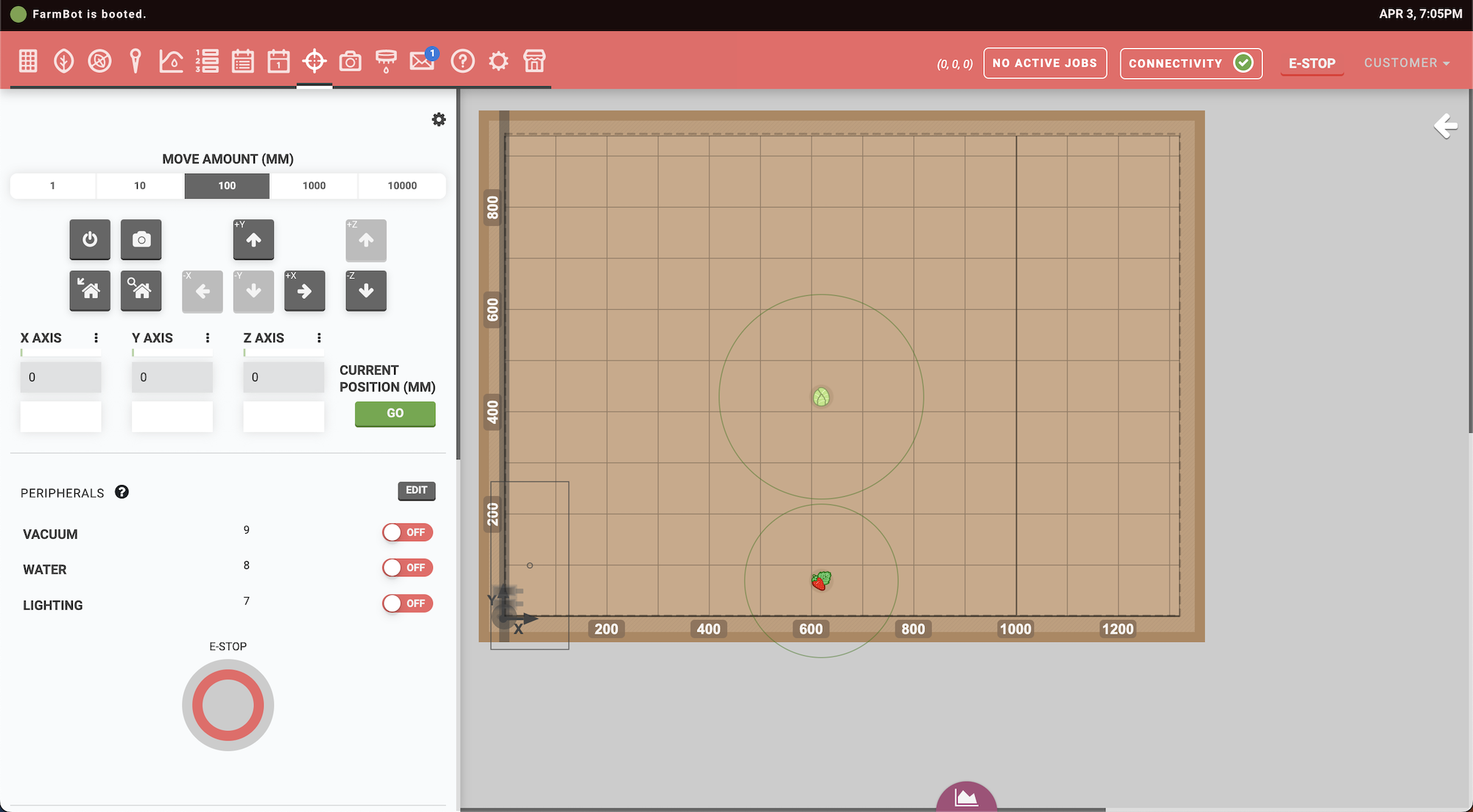
Visit /terminal for device shell access if needed. Use Logout and destroy token when remote assistance has been completed.
Publishing featured sequences
Administrators can publish featured sequences by logging into the web app using the account specified by the AUTHORIZED_PUBLISHER environment variable and creating a sequence as usual. Then run the following command:
heroku run rake sequence:publish --app=farmbot-staging
Enter the sequence ID you wish to publish from the list of available options.
Posting to the message center
The FarmBot API supports the creation of Alert records. When created, the alert will be posted to the Message Center of all users who have logged in within the last 7 months. This is useful when creating system-wide announcements such as end-of-life dates, changelog updates, and major new feature announcements.
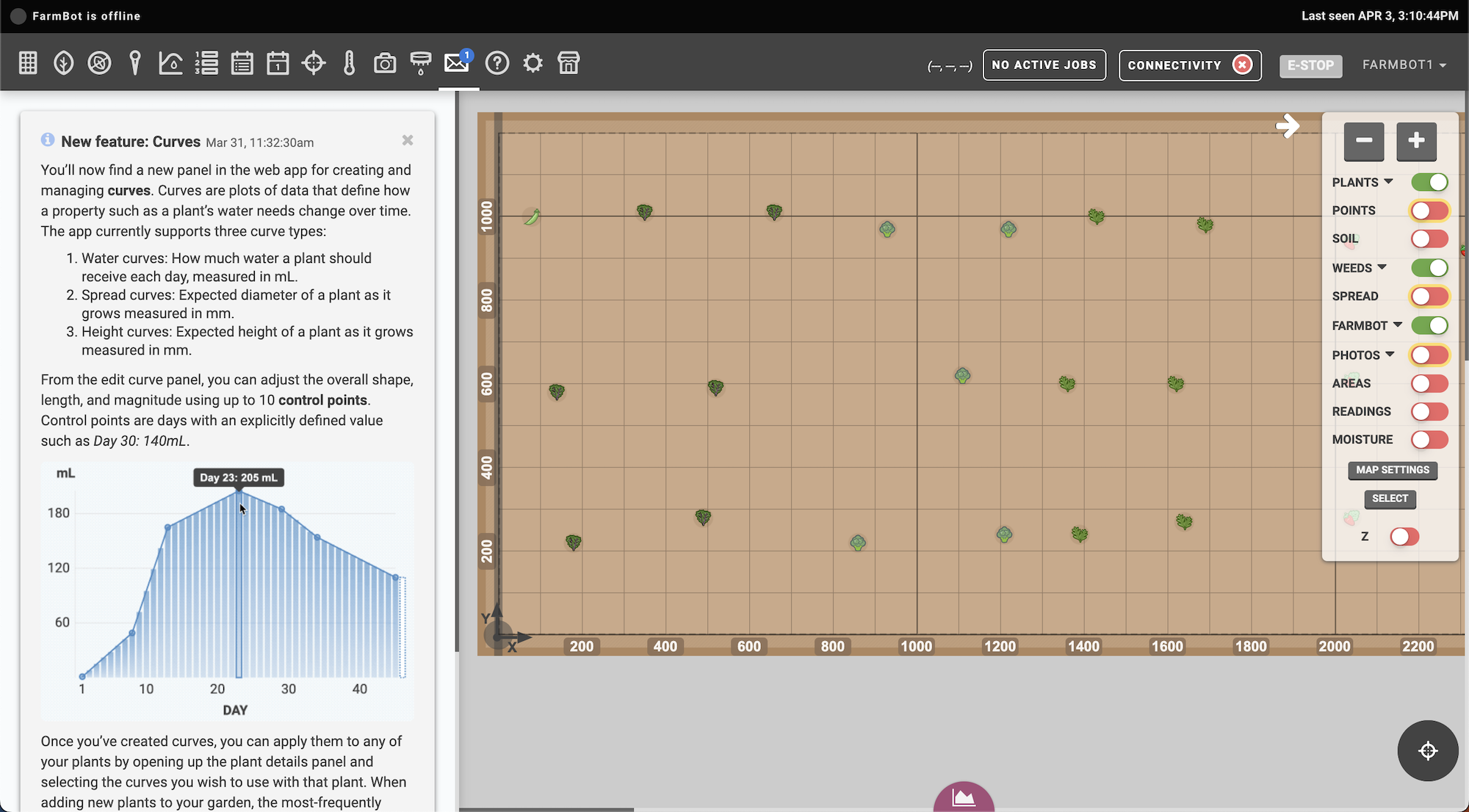
To post a message, run the following command:
heroku run rake broadcast:to_all --app=farmbot-staging
Then fill in the following information. Fields that are preceded by (optional) may be skipped via the enter key. The type will determine which icon is shown in the top-left of the message, with options including:
- -
info - -
success - -
warn
=== (optional) Enter `type`
info
=== (optional) Enter href
http://farm.bot
=== (optional) Enter href label
This is the href label
=== Enter title
This is the alert title
=== Enter content
This is the alert's content.
You can have multiple lines of alert content.
When you are done typing in content, just type three “at symbols” on a new line.
The button below links to the href.
When finished entering content, type three @ symbols on a new line:
@@@
Creating a post could take a significant amount of time to finish due to the nature of the auto sync system. Consider increasing the dyno count of the server if this is a concern.