Identify Plants
Use the Plant.ID API to identify plants in your garden
It is possible for FarmBot to upload images to a 3rd party API for further processing, archiving, machine learning, and more. In this tutorial, we will demonstrate how to upload images from FarmBot to the Plant.ID API using this abbreviated process:
- FarmBot takes six photos in a circle around a plant.
- FarmBot encodes the images in
base64and performs an HTTP POST to the Plant.ID API. - Plant.ID returns a JSON object including its guesses as to which plant is in the images.
- FarmBot decodes the JSON and formats a user friendly toast notification and log that are sent to the web app.
Step 1: Get a Plant.ID token
Before you begin, you will need to request a Plant.ID API token.
Do not share the token
Anyone with access to the token will be able to use your Plant.ID account.
Once you have a token, you must add it to your FarmBot’s ENVs. Navigate to the settings panel and type “env” into the search bar. Enter PLANT_ID_TOKEN into the key field and paste your token into the value field. Then click the button.
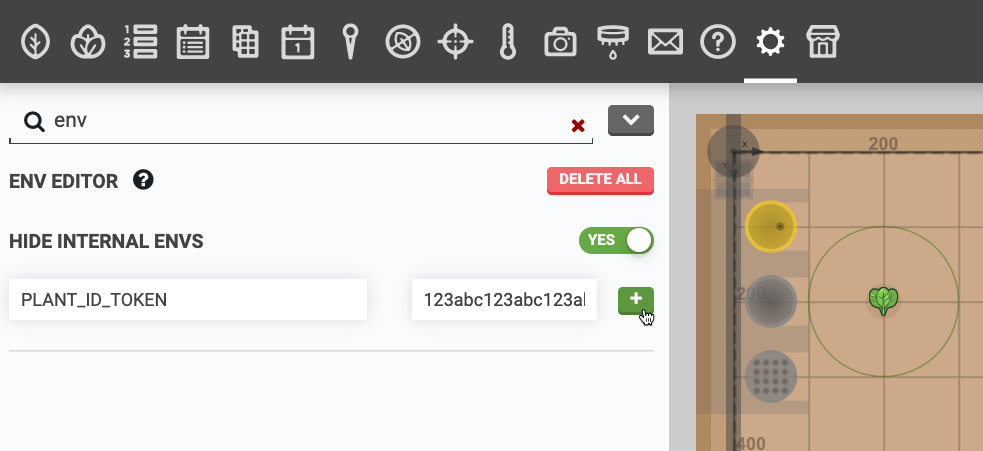
Step 2: Create a sequence
Once you have a Plant.ID token, navigate to the sequence editor and create a new sequence. Add a location variable and set it to a plant you would like to identify. Plant.ID supports garden vegetables as well as weeds and native plant species.
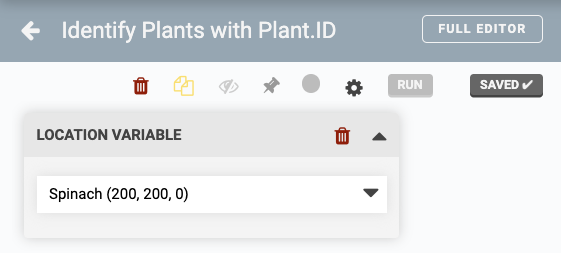
Step 3: Add Lua code
Add a Lua command to the sequence and paste in the following code:
p = variable("parent")
r = 40
rad = (math.pi * 2) / 6
o_x = tonumber(env("CAMERA_CALIBRATION_camera_offset_x") or "0")
o_y = tonumber(env("CAMERA_CALIBRATION_camera_offset_y") or "0")
token = env("PLANT_ID_TOKEN")
if not token then
send_message("error", "Plant.ID token required", "toast")
return
end
function s(num)
x = p.x - o_x + (r * math.cos(rad * num))
y = p.y - o_y + (r * math.sin(rad * num))
z = 0
move_absolute(x, y, z)
data = take_photo_raw()
return base64.encode(data)
end
images = {s(1), s(2), s(3), s(4), s(5), s(6)}
headers = {}
headers["Content-Type"] = "application/json"
headers["Api-Key"] = token
body = {
images = images,
modifiers = {"health_all", "crops_medium"},
plant_details = {"common_names"}
}
response, err = http({
url = "https://api.plant.id/v2/identify",
method = "POST",
headers = headers,
body = json.encode(body)
})
function common_name(num)
return data["suggestions"][num]["plant_details"]["common_names"][1]
end
function probability(num)
return math.floor((data["suggestions"][num]["probability"]) * 100 + 0.5)
end
function result(num)
return common_name(num) .. " (" .. probability(num) .. "%)"
end
if err then
send_message("error", inspect(err), "toast")
else
data = json.decode(response.body)
report = "Possible plants: " .. result(1) .. ", " .. result(2) .. ", " .. result(3)
send_message("info", inspect(report), "toast")
end
Now the sequence and wait for it to sync with the FarmBot. You can then test it with the button to make sure it functions as expected.
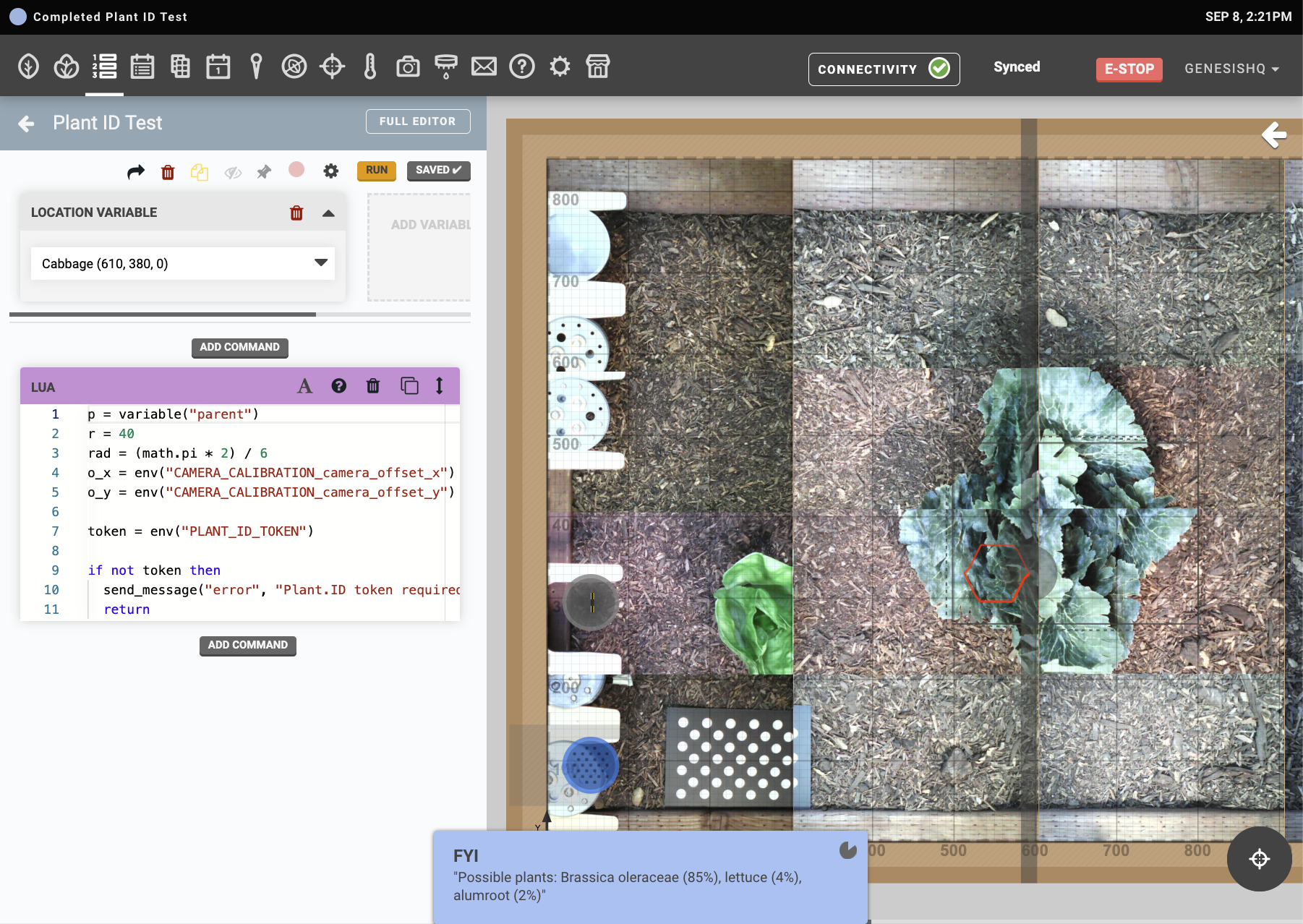
Step 4: Run the sequence
Once the sequence is coded and saved, you can run it in a variety of ways:
- By using the button in the sequence editor.
- By binding the sequence to a physical button on the device via a pin binding.
- From within a parent sequence, via an EXECUTE command.
- On a recurring schedule, via an event.
- Via third party software, using FarmBot JS.